People migrating to Android from the iOS often have many complaints. While many of those complaints are justified, most of their complaints can however be resolved by performing some minor procedures. One complaint that many users have is the lack of support for their iCloud email addresses. Of course since Android is owned by Google, the native support is only available for your Gmail address but if you want, you can easily set up your iCloud email on Android by following some simple steps.
How to get iCloud Email on Android
- The simplest solution is to start using a third party app such as K-@ Mail or MyMail which gives native support for iCloud email addresses. If you’re someone who doesn’t like these apps and wants to stick to the stock email app, proceed to follow the next steps.
- Open your stock email app and go to its “Incoming Server Settings”, in here you want to change a few things, which in order are: in IMAP server enter “imap.mail.me.com” without the quotation marks. Enter your iCloud username and password in their respective fields with the port set to 993. Set the security type to “SSL (Accept all Certificates).
- Now open the “Outgoing Server Settings” on the stock email app and once again put the username and password in their respective fields. Then set the SMTP server to “smtp.mail.me.com” with the port number entered as 587. You can set the security type to either TLS or SSL (depending upon your personal preference) and tap save (Hit yes if your app asks you about SMTP, tap yes).
That’s about it, you will now have your iCloud email on Android all ready to go. Of course, we still recommend that you opt for a third party app as the stock email app is somewhat dry and doesn’t really have a lot of nifty and cool features that all the other apps have to offer. However, in the end no matter what route you take, you will have a solution to your predicament.


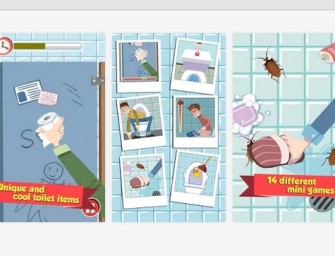

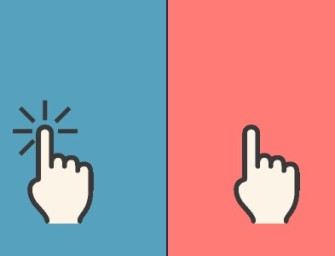

There are no comments
Add yours