Now a days we rely on our smartphones to remind us of all the important events in our life. That’s why whenever we switch to a new OS, the first concern for many people is how to transfer their important calendar reminders to the new device as soon as possible. Unlike contacts, which can be added manually (if you’re desperate) calendar entries can take a lot of time. That’s why to help anyone who’s migrating to Android from iOS, we’re publishing our guide which will teach you how to transfer calendar events from iPhone to Android with ease.
How to Transfer Calendar Events from iPhone to Android
Prerequisites: Before doing anything, ensure that you have your iCloud account set up on your iPhone and you can access the internet from both the devices.
Tutorial:
- On your iPhone, go to Settings > Mail, Contacts, Calendars and tap on Add account.
- Sign into your iCloud account and ensure that syncing is enabled for Calendars
- Wait for the iPhone to automatically sync your calendar events with your iCloud account.
- Once done, on your PC go to www.icloud.com and sign into your account
- Click the Calendar icon
- On the page that pops up, locate the calendar whose events you want to transfer to your Android device
- Click the “Share Calendar” button next to that specific calendar and check the “Public Calendar” option on the page that pops up.
- Copy the long link that appears beneath the “Public Calendar” option. It would start with webcal://
- Now paste the copied link in a new tab on your browser but before pressing enter, go to the start of the link and change “webcal://” with “http://” . As soon as you press Enter a file will start downloading to your computer.
- Now go to www.google.com/calendar and sign into your account (the one you use for your Android phone).
- On the page that opens, locate the “Other Calendars” in the left hand side pane.
- Click the downward arrow next to Other Calendars and on the menu that pops up, select “Import Calendar”
- Simply browse to the location of the downloaded file (from iCloud) and upload it to your Google Calendars.
- That’s about it, wait for your Android phone to sync up with your Google account and as soon as it does, you will have all your calendar events on your new device.
Hope our easy to follow guide will help you transfer calendar events from iPhone to Android without any hassle. If you’re stuck at a particular step or want further directions, don’t hesitate to ask for help in the comment section below.


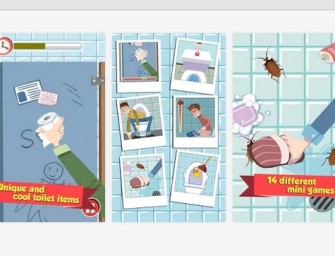

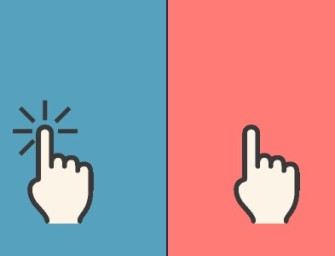

There are no comments
Add yours