While you can get apk’s of apps from almost anywhere, it’s always a safe bet to install them through Google Play. That being said, we all know that Google Play is somewhat notorious when it comes to its no connectivity issues. These issues may arise from a whole bunch of reasons but almost all of them are fixable. So if you do experience the notorious Play Store No Connection Error just follow the simple steps given below:
How to Fix the Play Store No Connection Error
Set your Date and Time Manually:
The first step is to set your correct date and time manually (if it’s on automatic). If that doesn’t work, move on to the next step.
Clear App Data:
Go to Settings > Application Manager > All and find Google Play Store. Open the app and clear its cache and data. Again check to see if the Play Store works or not.
Uninstall Updates:
Follow the same step as above and this time around uninstall all updates as a bad update can sometimes mess up the Play Store connectivity as well.
Re-Add your Google Account:
Remove and re-add your Google account by going to Settings > Sync > Google. Don’t worry when it informs you that doing so will remove your contacts because as soon as you resync your account, your contacts will reappear in your lists.
Enable Play Services:
Go to Settings > Application Manager > All and find Play Services, check to see if it’s disabled. If it is, enable it, if not disable it and re-enable it once again.
If all of the above steps failed, then you’re pretty much left with only one option (two if you’re rooted).
(Non-Rooted) Factory Reset:
Go to Settings > Factory Reset. It’s time to do a factory reset but before you get to that make sure to that checkbox that says “Create a backup” is marked! It’s also a good practice to make a backup of everything on your device via an app before you do a factory reset.
(Rooted) Change Hosts File:
Get any Root Explorer of your choice (download the apk from the internet and flash it to your phone) and browse to your System’s Folder by using the newly installed explorer. Now go to the “etc” folder and find a file named “hosts” and open it via a text editor. What you want to do here is to add a # sign in front of every ip address (the number sequence which looks somewhat like 127.17.137.145) except the first (they are basically all the ones that start with android.clients.gooogle.com, after the number). The edit will make the ip’s look like #127.17.137.145.
These steps should help you get rid of the Play Store no connection error.
Relevenat queries: play store no connection, play store no connection fix, play store no connection error, google play no connection fix.

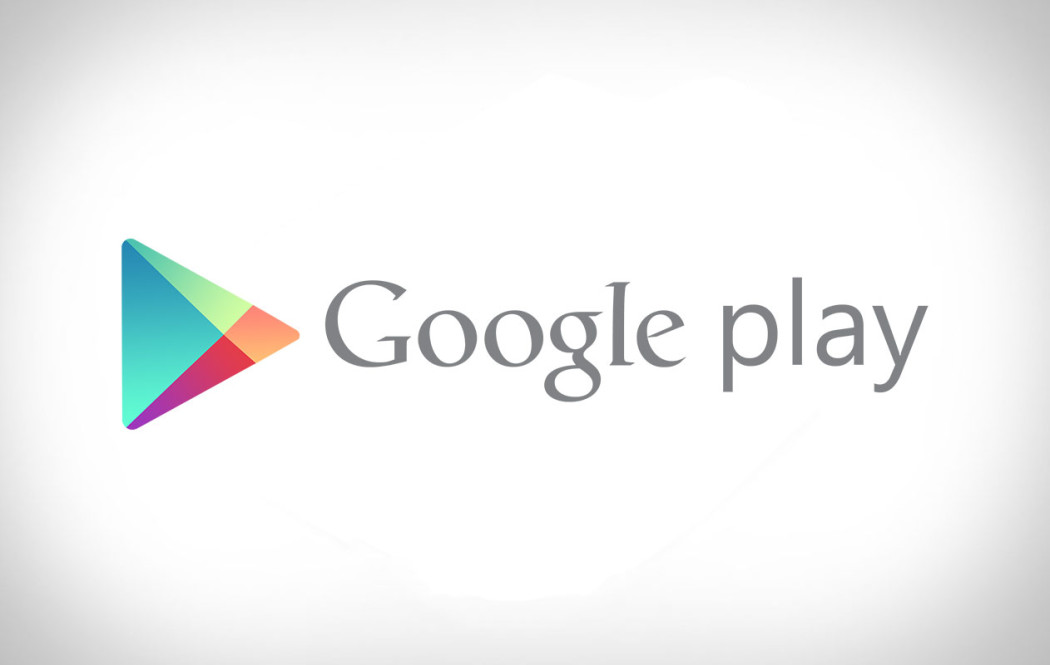
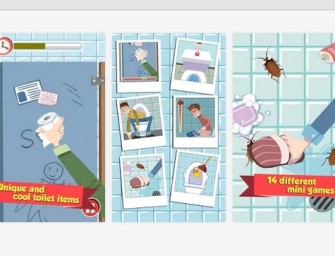

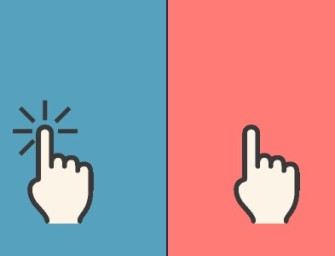

There are no comments
Add yours