One of the greatest advantages Android has over iPhone is the ability to be able to completely customize your device without much hassle. Of course, you often have to install a third party software or root your device to be able to do so, but in the end it’s a small price to pay for having a unique layout for your device. While you can always opt for the rooting or flashing a custom ROM option, we do recommend that you avoid them especially if you’re somewhat of a newbie in this field. Keeping that in mind, today we will teach you how to change icons of your Android device without having root privileges.
How to Change Icons of your Android Device
- You need to have a custom launcher installed on your device. If you don’t just go to the Play Store and download any that strikes your fancy (examples include: Nova Launcher, Themer, Google Now Launcher etc.)
- For the sake of this tutorial, we’re going to assume you have the ever popular Nova Launcher installed on your device and set as the default launcher.
- The first thing you need are icons that you want, for that once again make your way to the Play Store and find the icon theme you want by searching “Nova Icon pack” or simply “icon pack” and download it to your device.
- Now, tap and hold the homescreen till a menu pops up, from this menu select Nova Launcher
- Go to the “Look and Feel” option and tap it. This will bring a number of options to adjust the overall interface of your device.
- For now, tap “Icon Theme” and select the icon pack you downloaded from the Play Store. Wait for the launcher to install it and go back to the homescreen to enjoy your snazzy new icons.


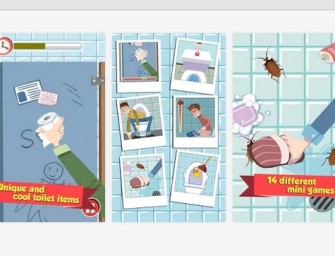

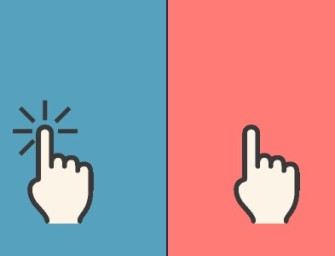

There are no comments
Add yours