Ever since its launch, Nokia X has received mixed reviews and responses from the general public. While most are quite happy with the low budget Android device from Nokia, many often complaint about the ever so lagging interface and lack of availability of Google Services. While we can’t really do anything about the hiccups caused by an overloaded processor, we surely can help you with the latter by teaching you how to install Play Store on Nokia X along with other Google services.
Note: You will require a rooted device for this to work.
Tutorial: How to Install Play Store on Nokia X
- After you root your device, just install any Root Explorer app of your choice to Nokia X. You can simply download the .apk from the internet and flash it to your device. Remember you will need to allow “Installation of Non-Market Products” from the Settings to be able to flash in an apk file to your phone.
- Once you have a Root Explorer up and running on your device, download the files required to initiate the process from here, extract them and copy them to ‘/system/app’ in your phone.
- Open the properties of these files and change their permissions to give ‘Write’ privileges to ‘Owner’.
- Reboot your device
- Now your phone will finally have a friendly attitude towards all Google Services. Just download the .apk files you need from here and copy the ones you want to install (after extracting the .zip file of course) to your device and flash them like before.
- After the above step, you will have successfully been able to install Play Store on Nokia X.
- Just run the newly installed Google Play Store, sync up your account and that’s it, you’re good to go.
With this method, you can finally be able to access all the applications that are available to all Android users. While this method does take a lot of time, unfortunately we can’t really do anything else as Nokia doesn’t allow any Google Services to be run on their Android device.

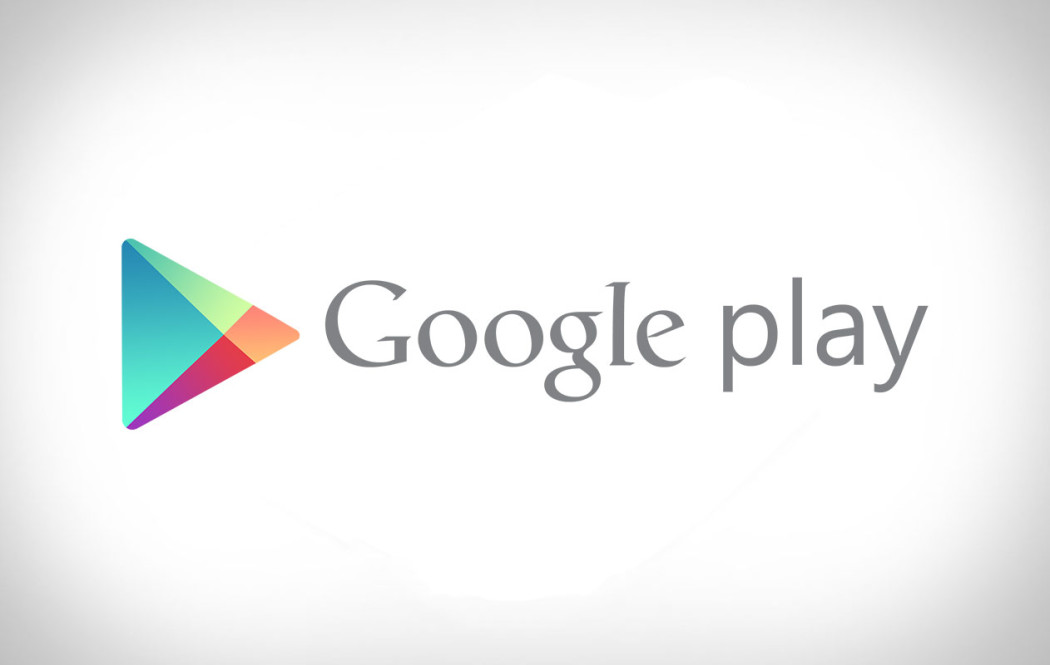
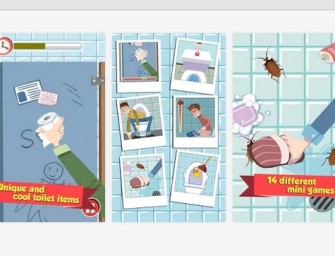

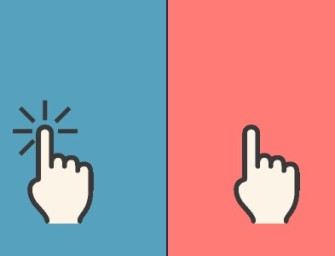

There are no comments
Add yours