With modern technology, everything has become mobile. Long gone are the days when you had to do things manually as now everything that’s connected to a Wi-Fi network can be controlled remotely from almost anywhere. PC’s are no exception to this rule as thanks to our smartphones, we can do so much without even having to touch the keyboard. However as easy it is, not many people actually know how to remotely control their PC with the help of their Android devices. That being said, it’s never too late to learn, so if you’re in the mood just follow the simple guide (for Windows) below which will teach you how to control your PC from your Android phone.
How to Control Your PC from your Android Device
- While there are many ways which can be used to do this, we will be adapting the easiest approach which comes by installing a third party app on your PC and phone.
- Before we get to installing the app, first prep up your PC by looking up its MAC address (can be found by typing –ipconfig all in a CMD window)
- Go to your router’s settings page (the ip to enter can be found written on the router or by consulting its handbook) and find the section dedicated to Static IP settings
- Enter the name you want to give to your PC, its MAC address and the IP you want your machine to have (you can use 192.168.1.100 as most routers don’t use that)
- Now install the app you wish to use. Some examples are Unified Remote along with its PC counterpart, Free bVNC along with its PC counterpart RealVNC, VLC Direct Pro Free and its PC counterpart.
- While each app has its strong suites, they all have certain weaknesses as well so choose the one which is most suitable towards your needs.
- It’s always a good idea to choose a strong password for the PC version to the app (if it asks you to set one) as otherwise almost anyone can access your PC by entering its IP.
- In order to use your PC from a place which doesn’t have access to your home network, you need to be aware of your PCs true IP (can be found by Googling: What’s my IP). Also do remember that every time the router restarts, chances are that your PC will be assigned a new global IP.
- Also set up your router to forward all requests to your PC or to be more accurate the machine which is using the 192.168.1.100 IP. This can be done by finding Port Forwarding on your Router and adding the relevant port. If you have the option, select both the TCP and UDP ports.
- If it asks you set a range, just enter the same number twice. The ports you require are: 9512 for Unified Remote, 8080 for VLC, 5900 for VNC or if you’re using some other software just look up its ports on Google.
That’s about it, now you’ll be able to control your PC from your Android phone from almost anywhere in the world.


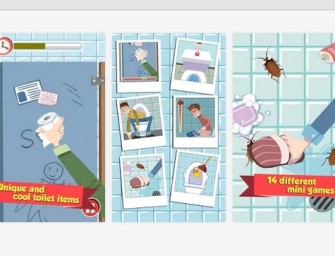

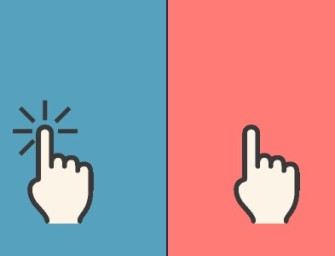

There are no comments
Add yours