For those of you that are in the business of flashing in custom ROMs to their devices, making a proper backup for their data is almost a weekly occurrence. While for others it’s a land unexplored and as mystical as those of Narnia. However, there’s no need to worry as you can always learn how to make a proper backup for your device before you plan to install a custom ROM to your device and this guide is aimed to teach you just that: How to make a backup of an Android Device.
How to make a backup of an Android Device
- Download and install Titanium Backup app from the Play Store. There is also a paid version available, which you can purchase if you want to make a backup of everything.
- Once done, open the app and find the backup option. Of course that’s all straight forward; the tricky part is deciding what you want to do with the backup.
- If you want to flash in a custom ROM you should only backup User Data and User Apps. As if you try to flash in the backup of anything else, you will corrupt your custom ROM.
- As a general rule it’s always safe to restore your phonebook, alarms, Calendar, bookmarks, Wi-Fi and Bluetooth pairings. Don’t try to restore anything else as even the SMS and Email account backups will tend to screw up your newly flashed ROM.
- If you don’t want to flash in a custom ROM and are only planning to do a factory reset or just want to play it safe, then you should backup everything as nothing you flash in the already installed ROM will corrupt anything.
- After you have restored your backup, you will need to reboot your device for the system items to take effect.
That’s about it and you can always remember to turn on the syncing option in the Titanium Backup to make all the recent updates of the apps etc. to be added to the backup every night while you sleep.


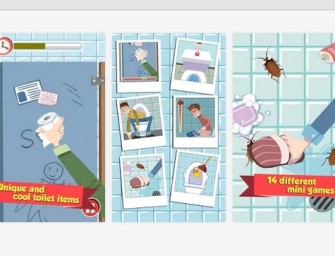

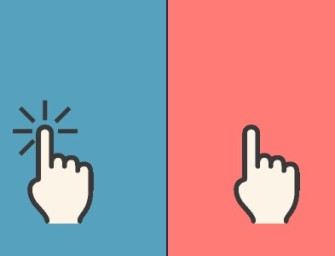

There are no comments
Add yours