One of the best apps from Google that has a real impact on all of our lives, irrespective of the device we use has to be Google Maps. It doesn’t matter which smartphone you own, you often find yourself consulting the maps trying to locate just where in the world you are. However, that being said it’s not always you have internet access available on your device. This is a time when you need to have offline maps available on your device and this tutorial will teach you just how to do that i.e. it will instruct you how to save Google Maps offline.
Save Google Maps Offline:
- Launch the app and tap the profile icon next to the search bar and scroll to the bottom of the page
- You’ll find a section dedicated solely to offline maps. Tap that and you can save any map you want by either going to the Settings, or by typing “OK Maps” in the search bar when viewing the map you wish to save.
- After you activate the Save Map feature, Zoom in or zoom out till you have the entire area you want to save in your sights then tap the save button once you’re satisfied. If for some reason you save a map that’s too large, you’ll get an error and have to resize.
You can view these chunks of maps at any given time and zoom in or zoom out up to a certain extent without any trouble, thus making this way better than taking a screenshot. Oh and if you’re worried about them occupying a bit too much space on your device, don’t! As the download of a whole city map only takes about 40 MB or so. The only downside is that these maps are only available to you for a duration of 30 days after which it will be deleted without any confirmation.
That’s about it, just go ahead and save Google Maps offline, so you can be able to use them in areas where you don’t have internet privileges available on your device.

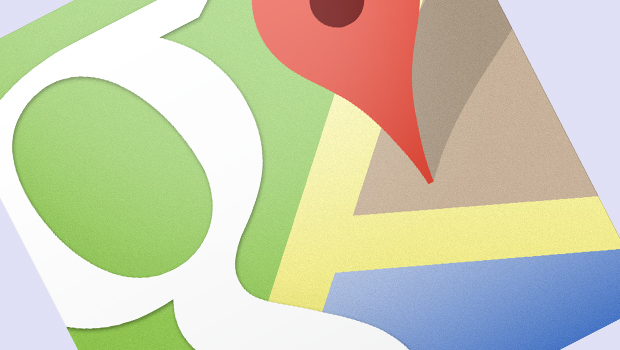
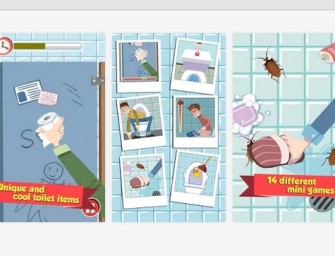

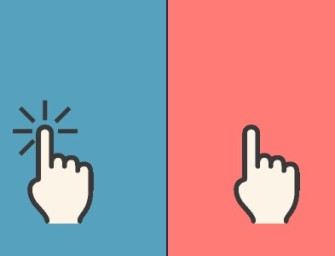

[…] by Google so quality is of the essence. Although it requires an internet connection, you can also save Google maps offline, something that can prove very […]