Whenever we switch to a new device, the first thing all of us do is to copy our contacts. While the process of copying our contacts even across platforms is a pretty simple one, the problem arises when we have to sync our calendars so that we don’t miss any important appointments just because we decided to change our smartphones. This is where things get a bit tricky as these methods tend to differ from platform to platform. So if you have recently switched to Android from a Windows device and are looking for a way to sync calendar entries from Windows to Android, just follow our simple guide below.
How to Sync Calendar Entries from Windows to Android
- Make sure your entire calendar is synced with your Hotmail/Outlook account.
- Once you’ve done that, go to the computer and login into your Hotmail account.
- Now go to https://calendar.live.com/ once there, click the Share button that’s present on the top most bar and select the calendar you wish to have synced.
- In the window that pops up, select the “Get a Link” option from the left bar and select Event Details to have the links of your calendar spawn that shows the details of all your events.
- From the three links that are now visible, copy the link that’s in the “Import into other calendar applications” bar.
- Paste that link in your browser but before you press enter, change the starting webcals:// with http:// . Now when you’ll press enter a file will start downloading.
- Now sign into your Google account (the one which you gave to your Android device) and go to https://www.google.com/calendar/ and in the left hide side bar look for the option: “Other Calendars”.
- Click the little downward arrow in the box on the right side of Other Calendars and select the “Import Calendar” option.
- From there you can simply upload the .ics file you just downloaded from your Hotmail onto your Google account with ease.
- Once done, wait for your device to sync up with your Google account and voila, you’ll now have your calendar entries synced with your Android Device.
That’s about it, if you have any problem in syncing calendar entries from Windows to Android, just ask us in the comment section below.

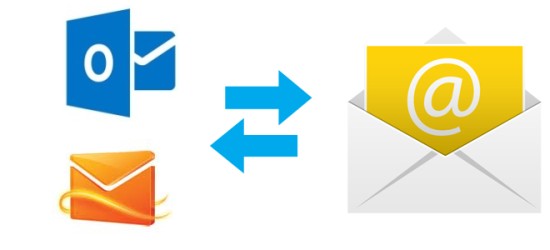
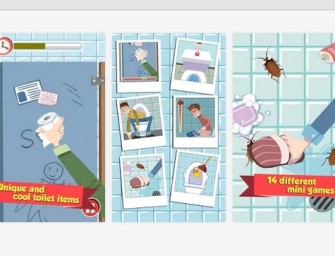

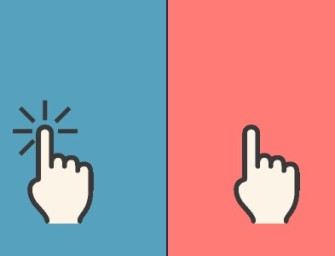

There are no comments
Add yours